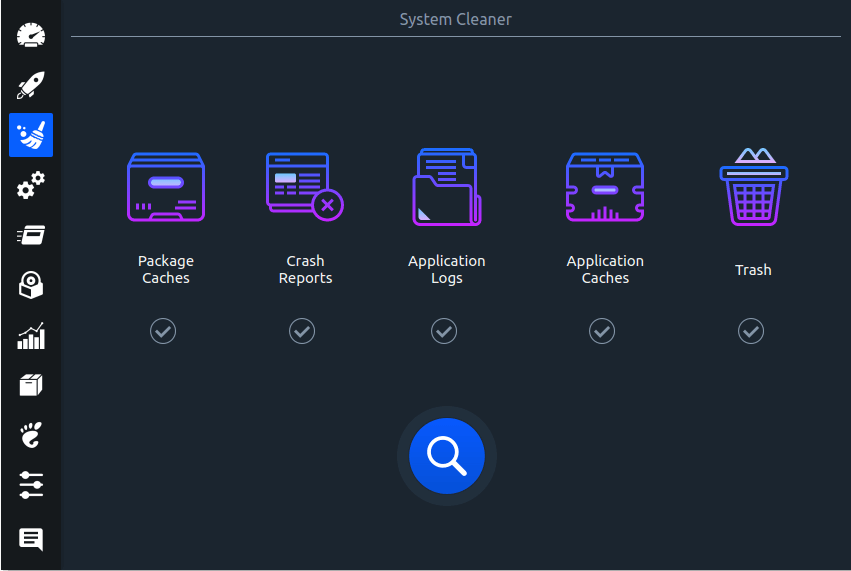¶ How to install Stacer
You can install Stacer with the command
sudo pacman -S stacer ¶ How to use Stacer
When you launch the app, it’ll open up a dashboard where you can see your entire system’s information at a glance. It shows the CPU usage, RAM usage, and Disk usage in donut graphs. In addition to this, it has a “System Info” section, that tells you your computer hostname, the platform it is running on, your Linux distribution, Kernel release, CPU model, CPU core count, and CPU speed (if it is detectable).
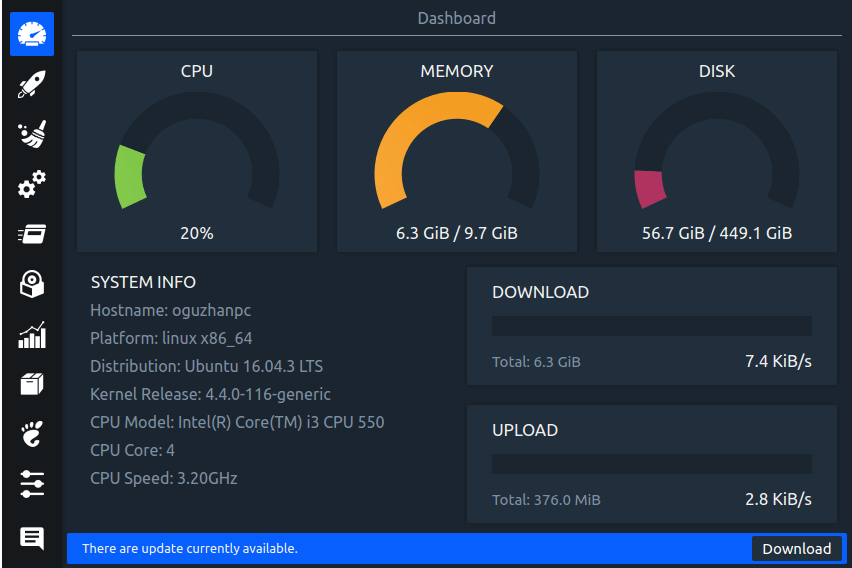
¶ Kill processes
To end a process in Stacer, highlight it and click “End Process.”
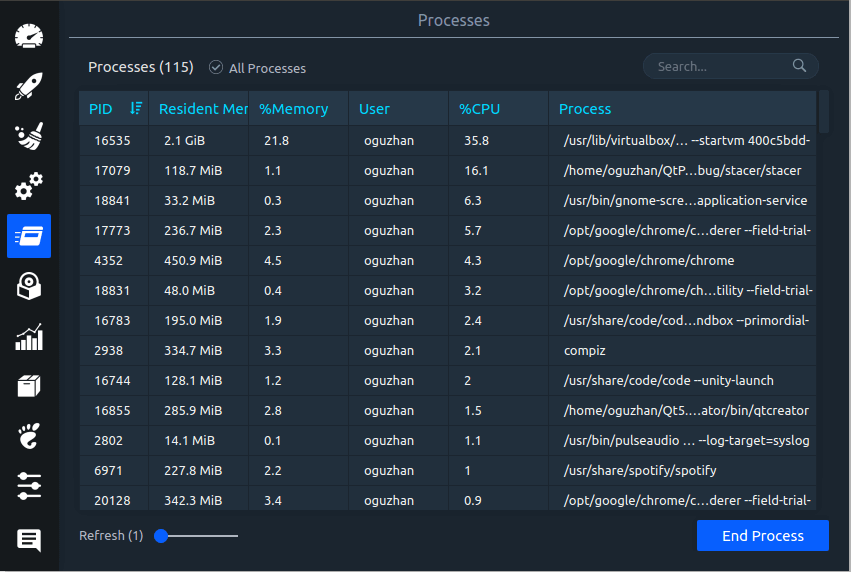
¶ Manage software
The Stacer tool is much more than a task manager and system information tool. Did you know you can also use it to control the software installed on your PC? To uninstall software, click on the disk icon. In this area, scroll through the list and click the checkbox next to the software you want to remove. Click “uninstall selected” to remove it. Alternatively, use the search box to filter software.
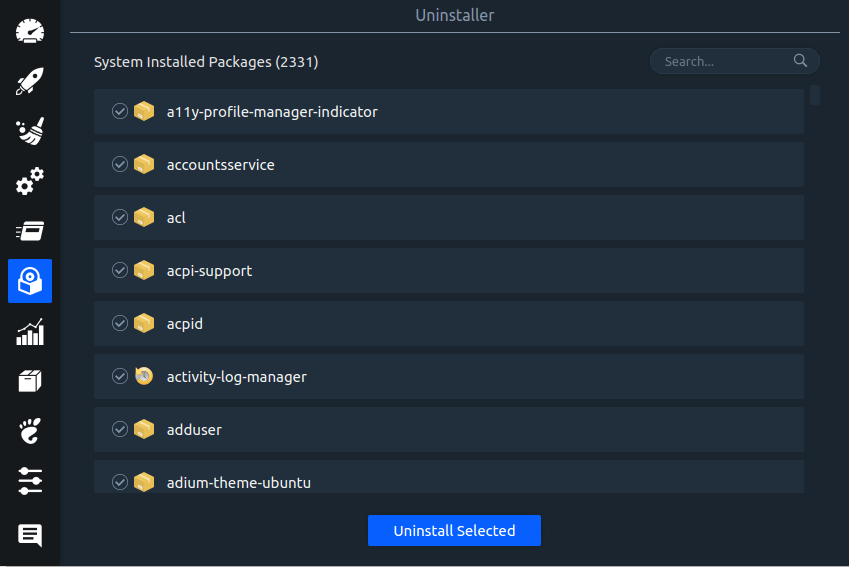
¶ Manage repositories
Stacer can uninstall software and it can also manage the software repositories on your Linux PC as well. To control the software repositories, click the box icon. From here, use the browser to click the slider from green to red. Green means that the software repository is turned on. Red means off.
Note: delete any software repository by highlighting one, then click “delete.”
It is also possible to add a new software repository by clicking “Add Repository.”
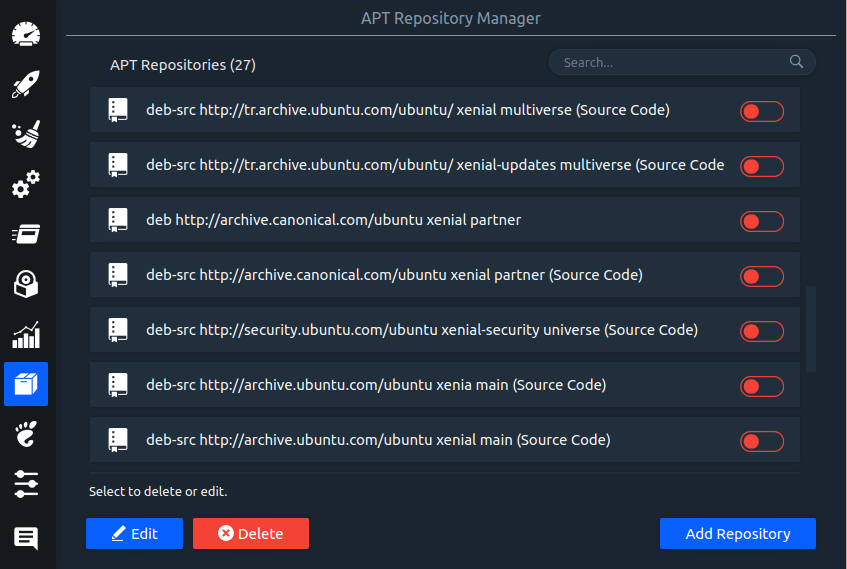
¶ Manage System Services
Lastly, another impressive feature that the app offers up is the ability to turn off, or even disable system services with a click. Have a problem with Bluetooth and want to turn it off? Simply click the slider. Suffice it to say; the app makes it super easy to turn just about anything on your Linux PC off if you so choose.
Please keep in mind that only advanced users should be turning system services on and off. Don’t mess with it if you don’t know what you’re doing, as it could seriously break something.
The system services manager in Stacer can be found by clicking on the gear icon.
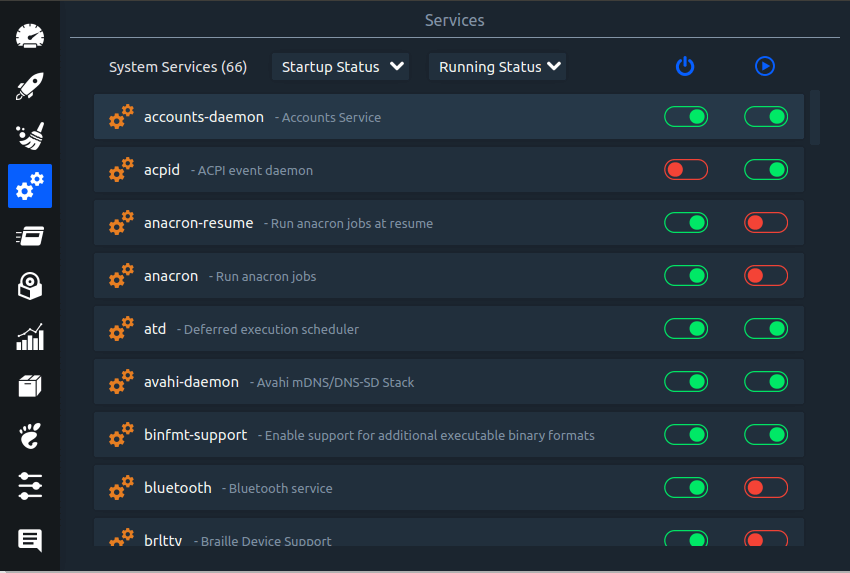
¶ Manage startup apps
By using the sliders you can enable or disable startup apps.
You can add a new one by clicking Add startup app.
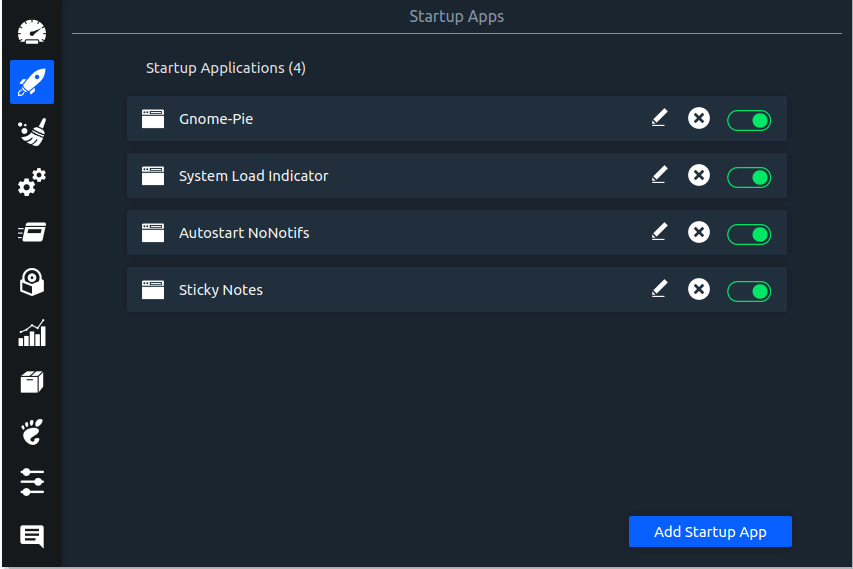
¶ System cleaner
You can clean system resources by clicking the magnifying glass