¶ Install
Pace can be installed with the command
sudo pacman -S pace
¶ How to use Pace
Start Pace from your menu.
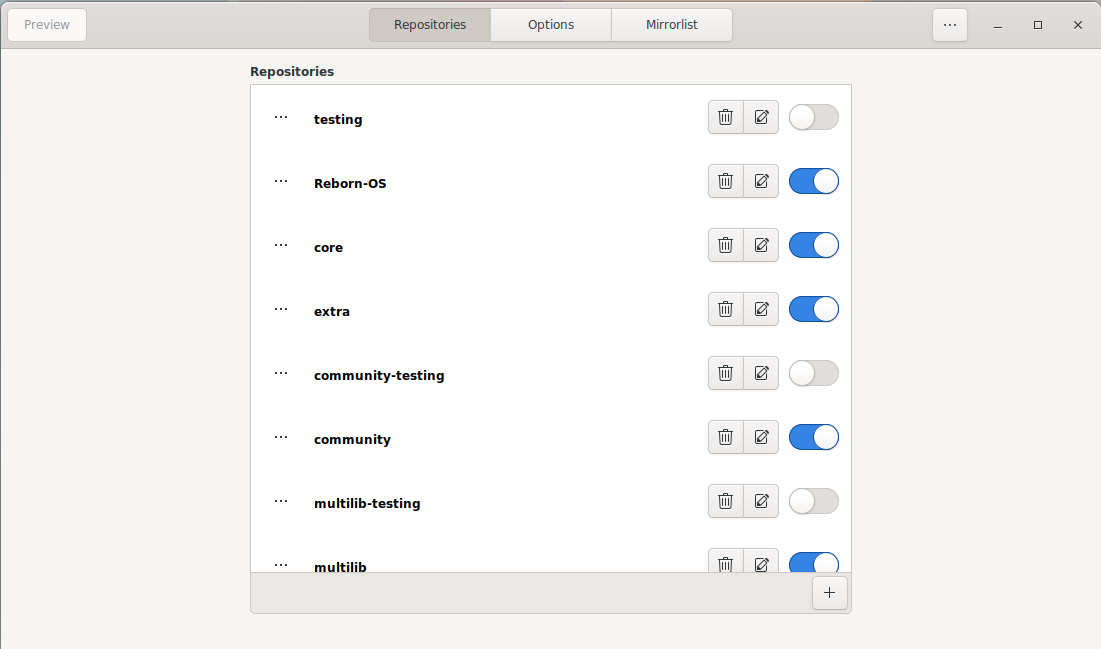
You will see a list of repositories, the slider to the right means the repository is activated. You can enable and disable repositories by clicking on the sliders.
By using the plus button on the bottom right you can add custom repositories
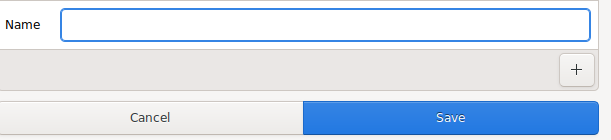
Type the name of the repository you want to add and then click the plus this gives you a few options and by clicking the plus you can add a total of 4 options
- Server
Server = url
A full URL to a location where the database, packages, and signatures (if available) for this repository can be found.
During parsing, pacman will define the $repo variable to the name of the current section. This is often utilized in files specified using the Include directive so all repositories can use the same mirrorfile. pacman also defines the $arch variable to the first (or only) value of the Architecture option, so the same mirrorfile can even be used for different architectures.
- Include (here you can specify a configuration file for your repository)
= /path/to/config/file
Include another configuration file. This file can include repositories or general configuration options. Wildcards in the specified paths will get expanded based on glob(7) rules.
-
SigLevel=
Set the signature verification level for this repository. For more information, see Package and Database Signature Checking below -
Usage Set the usage level for this repository. This option takes a list of tokens which must be at least one of the following:
Sync
Enables refreshes for this repository.
Search
Enables searching for this repository.
Install
Enables installation of packages from this repository during a --sync operation.
Upgrade
Allows this repository to be a valid source of packages when performing a --sysupgrade.
All
Enables all of the above features for the repository. This is the default if not specified.
Note that an enabled repository can be operated on explicitly, regardless of the Usage level set.
When you are done, click Save.
¶ Options
Here you can change various options for pacman.conf a list with explanation of all the options is available on the man page, outside the scope of this guide.
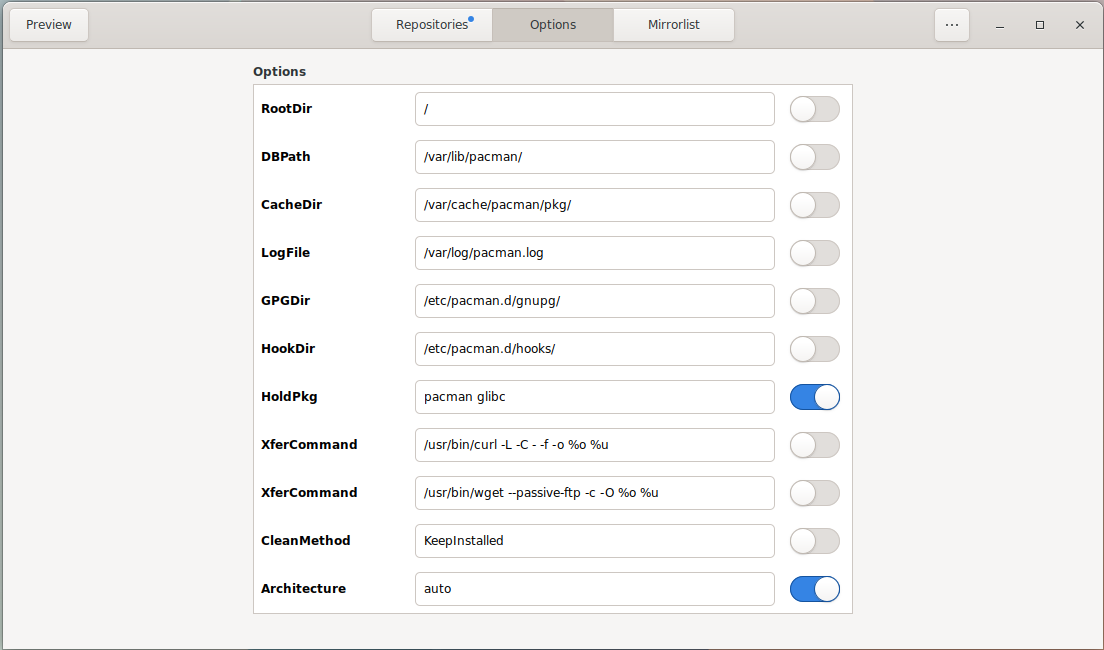
¶ Mirrorlist
Mirrorlist will show a list of all mirrors you have you can enable or disable them by clicking on the slider.
You can also delete them by clicking on the trashcan and modify them by clicking on the pen icon or add a new mirrors with the plus button.
It's not recommended to change settings here as mirrorlist get updated by Arch and RebornOS; however, if you want to update your mirrors, it's recommended.
To use rate-mirrors you can find a guide for it here
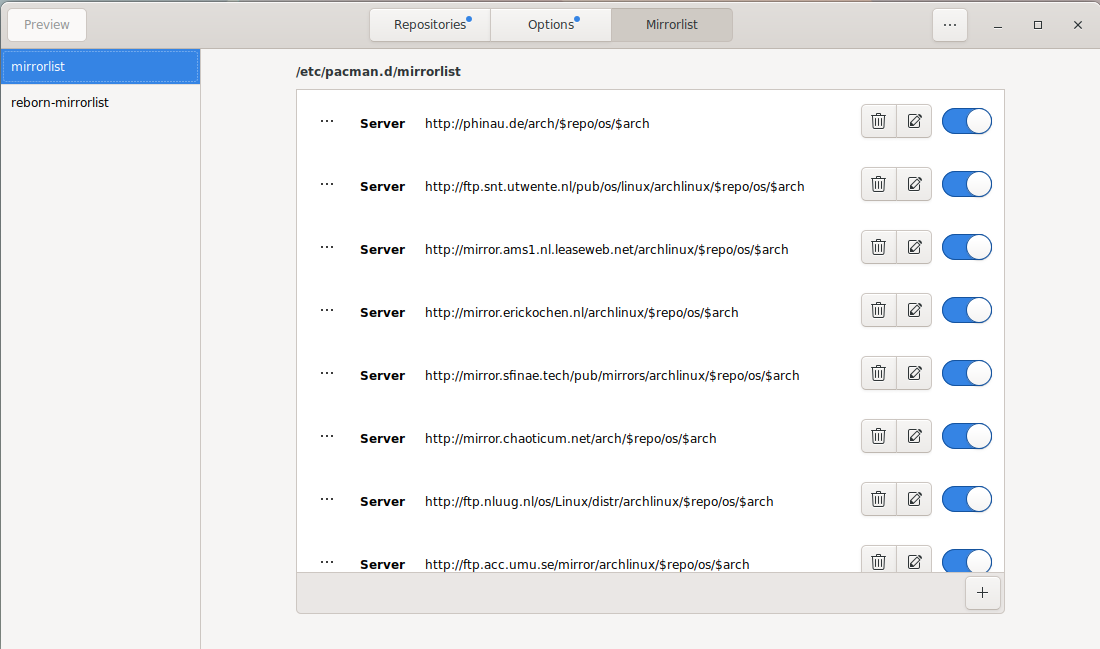
¶ Saving changes
In order to save changes you made with any of the options from Pace, you need to click the preview button on the top left this will show all changes you made.
Now click save in the top right to save your changes.