¶ How to install Filelight
Filelight can be installed with the command
sudo pacman -S filelight¶ How to use Filelight
Filelight graphically represents your filesystem as a set of concentric segmented-rings.
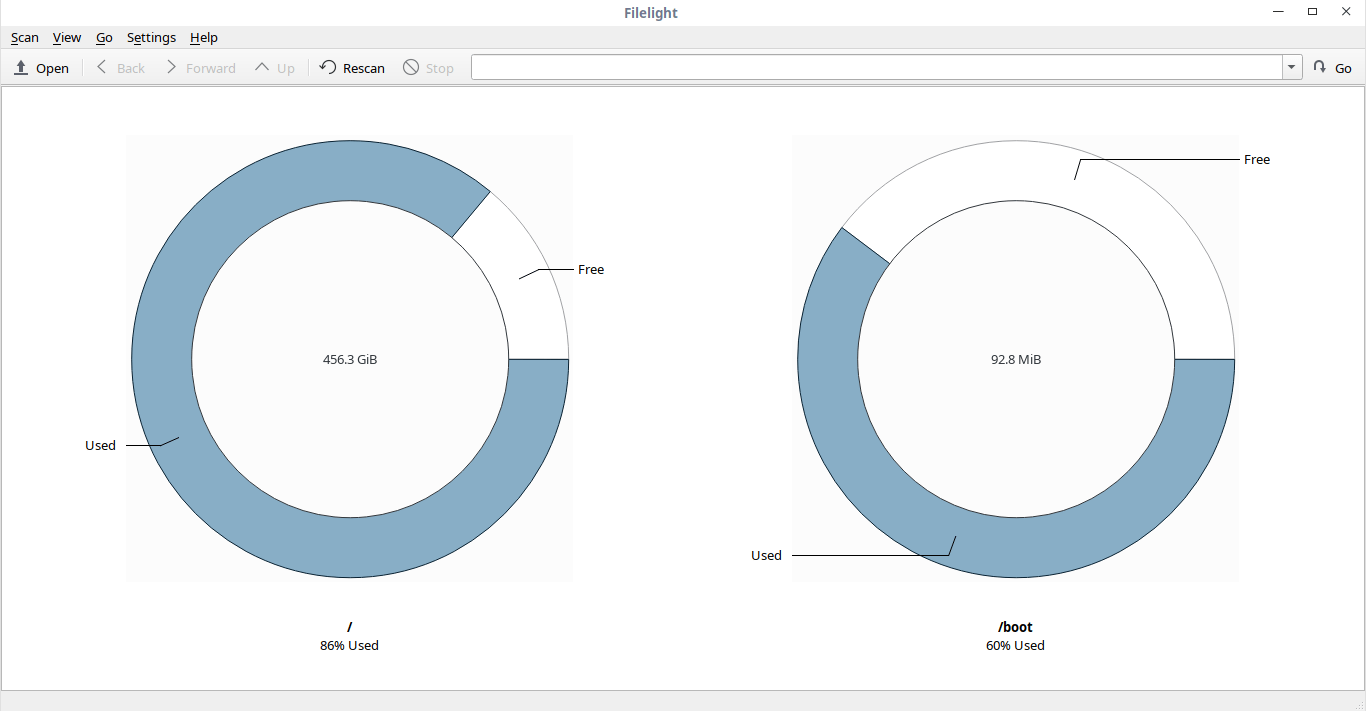
as you can see, Filelight displays the disk usage of the / and /boot filesystems by default.
You can also scan the individual folders of your choice to view the disk usage of that particular folder. To do so, go to Filelight -> Scan -> Scan Folder and choose the folder you want to scan.
Filelight excludes the following directories from scanning:
- /dev
- /proc
- /sys
- /root
This option is helpful to skip the directories that you may not have permissions to read, or folders that are part of a virtual filesystem, such as /proc.
If you want to add any folder in this list, go to Filelight -> Settings -> Scanning and click "add" button and choose the folder you want to add in this list.
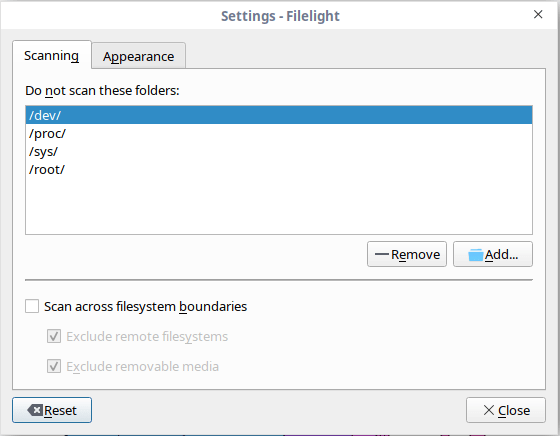
Similarly, to remove a folder from the list, choose the folder and click on "Remove".
If you want to change the way Filelight looks, go to Settings -> Appearance tab and change the color scheme as per your liking.
Each segment in the radial layout is represented with different colors. The following image represents the entire radial layout of / filesystem. To view the full information of files and folders, just hover the mouse pointer over them.
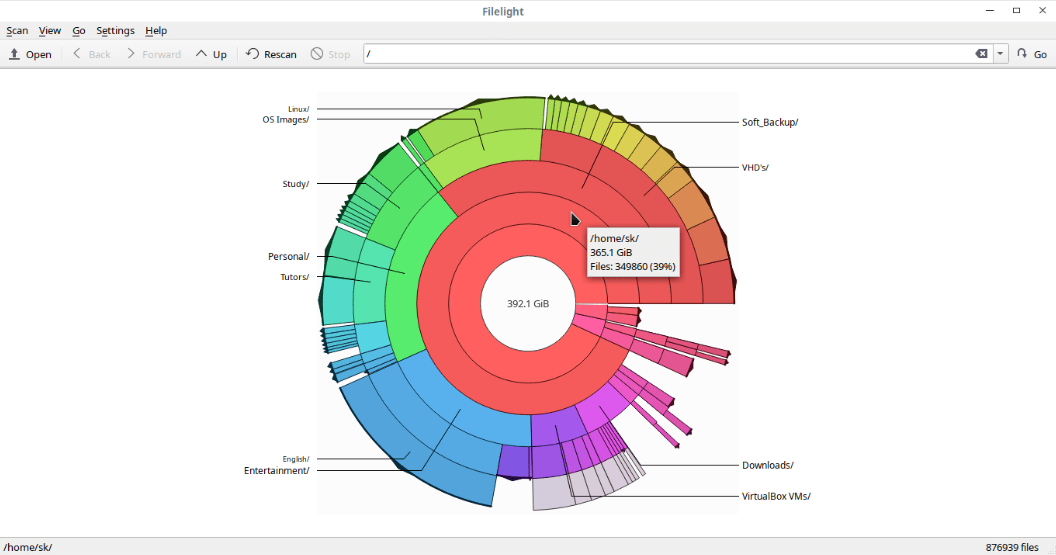
You can navigate around the the filesystem by simply clicking on the respective segment. To view the disk usage of any file or folder, just click on them.
Not just local filesystem, Filelight can able to scan your local, remote and removable disks. If you're using KDE, it can be integrated into file managers like Konqueror, Dolphin and Krusader.